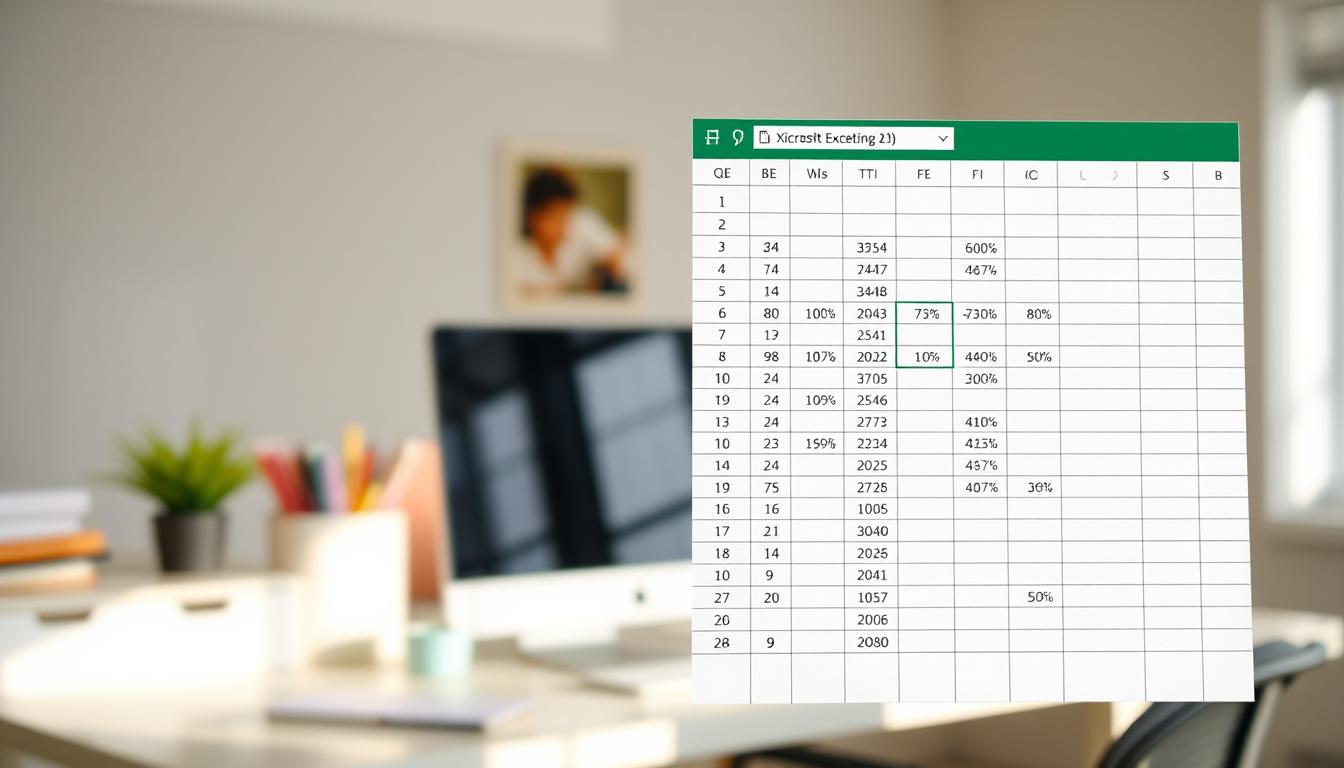Welcome to my detailed Excel guide. Here, I’ll cover the basics of Microsoft Excel. It’s a powerful tool for organizing data, doing math, and creating charts and graphs. This guide is for beginners, aiming to make you comfortable with Excel.
I want to help you start strong with Excel. This way, you can use its features well and easily.
Introduction to Microsoft Excel:
Microsoft Excel is a key tool for anyone starting out. It’s part of the Microsoft Office Suite and is vital in business and school. It helps organize data, do complex math, and offer insights, making it a must-have in many fields.
Learning the basics of Excel can lead to new career paths. It’s used by finance experts and teachers alike. Those who get good at Excel stand out. It’s not just for simple spreadsheets but also for detailed data analysis.
Understanding the Excel Interface:
Learning to navigate the Excel interface boosts my productivity. The Excel ribbon is key for accessing features and functions. It has tabs that organize commands, making it simple to find what I need fast.
Exploring Excel navigation, I’ve found that knowing the menus and toolbars is essential. It makes my work much easier.
The Formula Bar is vital for viewing and editing cell contents. It’s great for entering data or creating complex formulas. The Status Bar at the bottom of the screen gives me important info about my selection and work. This makes using Excel smoother.
Basic Functions and Formulas:
Learning Excel functions and formulas is key for working with data. Simple functions like SUM, AVERAGE, and COUNT make data handling easier. For example, the SUM function lets me quickly add values in a range. This is super helpful for financial reports or managing inventory.
When I create basic formulas, I mix these functions with cell references. For instance, =SUM(A1:A10) adds up values in cells A1 to A10. This makes my work faster by doing calculations for me. Knowing about relative and absolute cell references is also important.
A relative reference changes when I copy the formula to another cell. An absolute reference stays the same, marked by a dollar sign (like $A$1). This is key for complex sheets or when I need to use a formula in different places.
Data Entry and Formatting:
Effective data entry in Excel is key to a successful spreadsheet. I make sure to enter information accurately and efficiently. Using data validation helps reduce errors. It checks if the data fits certain criteria, making my spreadsheets more reliable.
Excel formatting tips are essential for making data easy to read. Changing number formats helps with financial data, and text alignment keeps data organized. I also use different styles and themes to make my spreadsheets look good. It’s not just about entering data; how I present it matters a lot.
Creating Charts and Graphs:
Visualizing data is key in analysis and presentations. I’ll show you how to make different Excel charts. Whether you need a pie chart or a line graph, I’ll help you choose the right one. Each chart has its own strengths for showing data.
Customizing your charts in Excel is easy. I stress the need for clear and impactful charts. By tweaking colors, labels, and titles, your charts will tell your data’s story well. This makes it simpler for others to grasp your main points.
Microsoft Excel for Data Analysis:
Excel is a powerful tool for data analysis. It helps people find important insights in big datasets. Features like PivotTables make it easy to see trends and patterns in large amounts of data.
Conditional formatting is also key. It highlights important information, making it easier to find key data points. This is very helpful when you’re digging into data in Excel.
The Data Analysis Toolpak is a game-changer for Excel analytics. It offers tools for regression analysis, t-tests, and ANOVA. These tools help me understand data better. Learning to use these features is essential for making smart decisions based on data.
Tips and Tricks for New Users:
When I first started with Excel, I found some great tips. One key thing for beginners is learning keyboard shortcuts. For example, Ctrl + C to copy and Ctrl + V to paste saves a lot of time on simple tasks.
Another helpful tip is to keep your checklists tidy. Using bullet points or numbers makes your data easy to read and find.
Discovering new ways to handle data has really boosted my Excel skills. Using data validation helps avoid mistakes when typing. Also, conditional formatting makes data trends stand out, helping to spot important info quickly. With these tips and regular practice, you’ll get better at using Excel.
Resources for Continued Learning:
Learning Microsoft Excel is a journey that never ends. It’s important to have the right tools and resources. I suggest checking out LinkedIn Learning and Coursera. These platforms have many Excel courses for all skill levels.
They also update their content often. This means you’ll learn about the newest features and techniques. It’s a great way to keep learning.
For free learning, YouTube is a great choice. There are many channels with Excel tutorials. You can find tips and tricks to improve your Excel skills.
Microsoft’s official Excel training is also a good place to start. It’s perfect for those who want to learn more about the software. These resources help you grow and learn by showing real-world examples and detailed explanations.
Remember, practicing and using Excel regularly is key to improving. You can master advanced formulas and create dynamic dashboards. Using these resources will help you become more proficient in Excel.